The central area of the ACGUI window is dedicated to editing ASN.1 schema definition files.
Note
Additional information on the schema Editor can be found in the Interface topic of this guide.
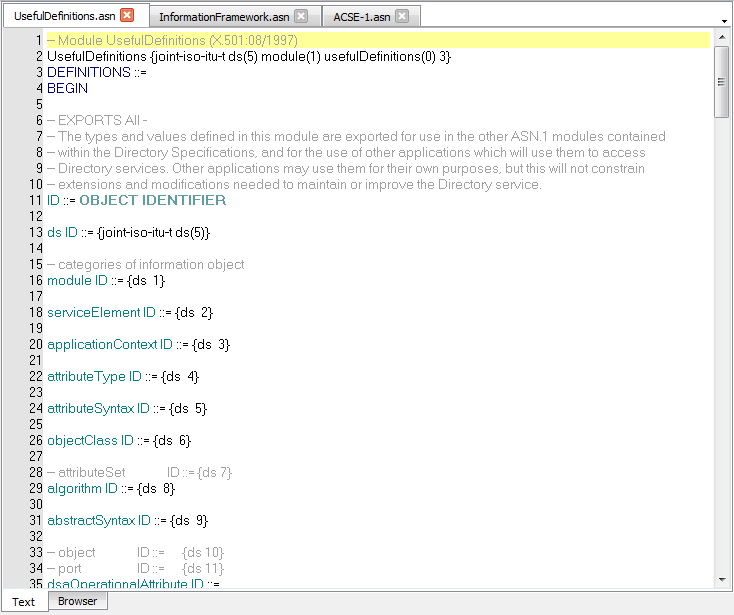
To create a new schema file, click New in the toolbar or navigate to File > New Schema File. A tab titled 'Untitled1.asn' is displayed in the central editing area of the GUI.
Define the schema by copy/pasting text or by manually entering text between the "DEFINITIONS ::= BEGIN" and "END" statements in the file. When finished, click Save file in the toolbar or navigate to File > Save file or File > Save file as. Click Validate to check for proper syntax and to confirm that no errors are present. Upon validation, a success or failure message is returned in the Error Log.
To open an existing schema file for edit, click Open in the toolbar or navigate to File > Open File. The file is added to the project and is displayed as a tab in the central editing area. A schema file that is already included in a project can be opened by selecting the file name from the list of Schema/ASN.1 files in the Project pane.
At any point during editing, the schema can be saved and validated.
