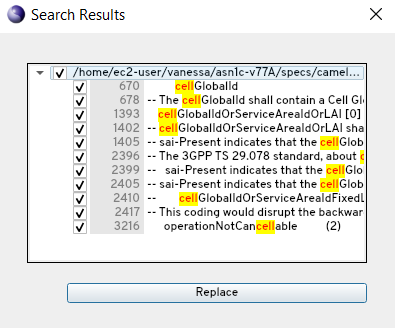The Project window allows the user to interact with project assets, and contains the following components: Schema/ASN.1 files, Include Directories, Configuration files and Generated Items.
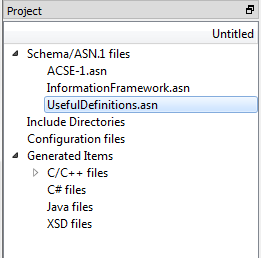
The Project window contains the following sections:
- Schema/ASN.1 files
-
This section lists the files that contain the current project's ASN.1 schema definitions.
- Include Directories
-
This section lists the directories containing auxiliary ASN.1 schema files. The current project's schema may import definitions from modules defined in an included directory.
- Configuration file
-
This section lists the ASN1C compiler configuration file currently in use.
- Generated Items
-
This section lists the files generated by the compiler, separated by target language.
Click on a schema or configuration file in the Project window to open that file in the Editor. Right-click on any schema file, include directory, or configuration file to easily add another or remove that particular asset from the project.
Right-clicking on the Schema/ASN.1 files heading also displays options for 'Find in Files' and 'Replace in Files.'
Selecting 'Find in Files' displays the Find in Files window, which provides users with the ability to enter any text to be located in either all schemas in the project, or only the schemas currently open in the editor. Once the Find parameters have been defined, click Find All to be presented with a list of files that contain the search text.
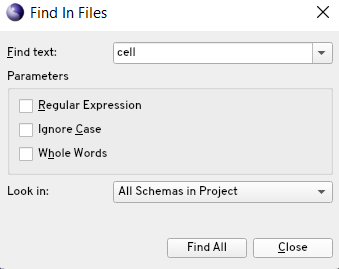
Click an entry within the results list to display the text in the editor.
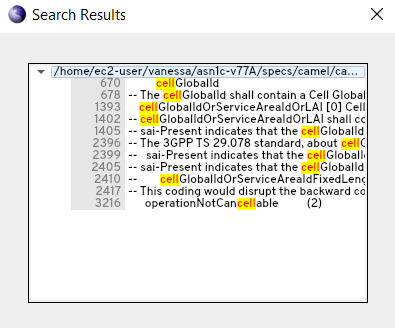
Selecting 'Replace in Files' displays the Replace in Files window, which provides users with the ability to enter any text to be located and replaced in either all schemas in the project, or only the schemas currently open in the editor. Once the Find and Replace parameters have been defined, click Replace All to be presented with a list of files that include the word to be changed.
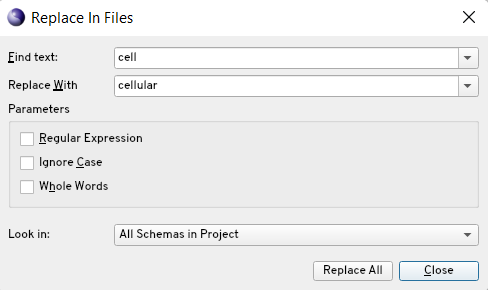
Click an entry within the results list to display the text in the editor, and if desired, deselect any check box next to an entry in the results list to prevent the replacement from happening on that result. Click Replace to perform the word replacement.