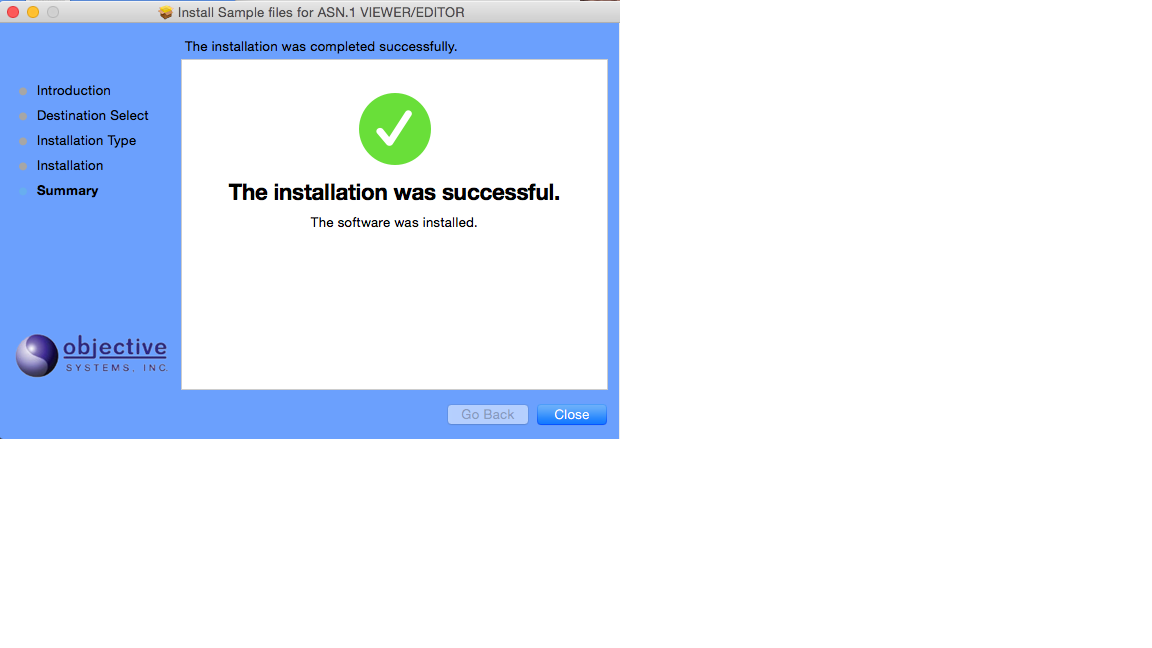Minimum Resource Requirements
-
macOS 10.13 or greater
-
Write access to the installation directory
Running the Installation Wizard Program
This section explains how to run the macOS installation wizard setup program.
A distribution setup file containing the complete ASN1VE application should have been provided. This would be a disk image file with a name in the following format:
asn1ve_v***.dmg
where *** would be replaced with the current version number (for example, 280).
Double-click this file. The first window that should appear is this screen:
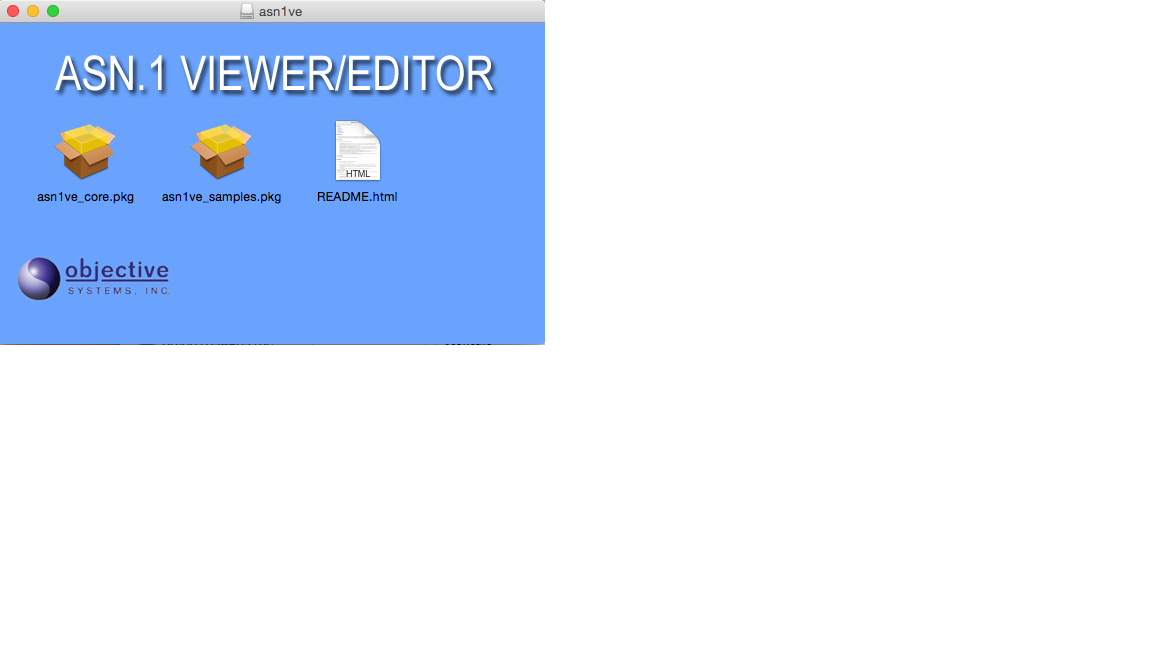
This screen displays a README.html and two package files: asn1ve_core.pkgand asn1ve_samples.pkg. Double-click the asn1ve_core.pkg file first to install the core ASN1VE software.
The first screen of the core installation is the Welcome screen:
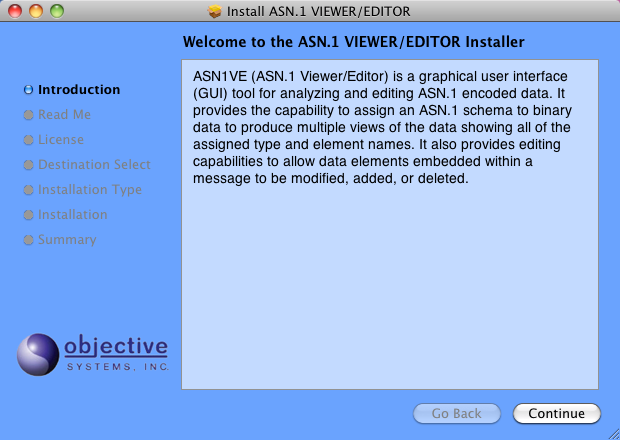
Click Continue. The next screen shows a brief synopsis of changes in the current version of the software.
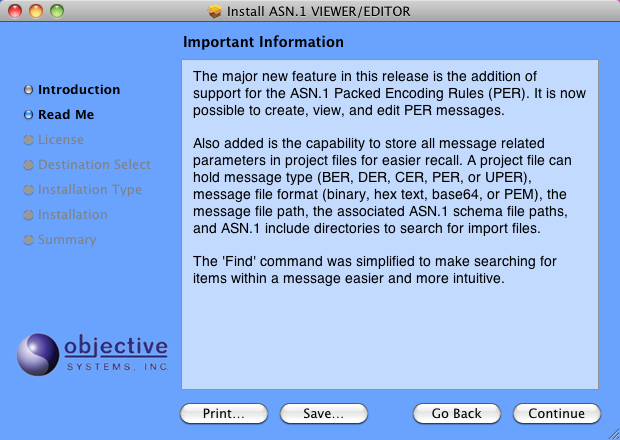
Click Continue. The License screen displays the Software License Agreement:
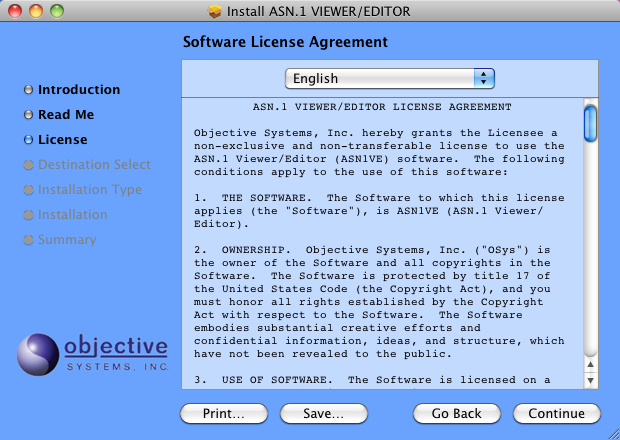
The user should carefully read and understand the license terms. Once this is done, click Continue, and then click Agree.
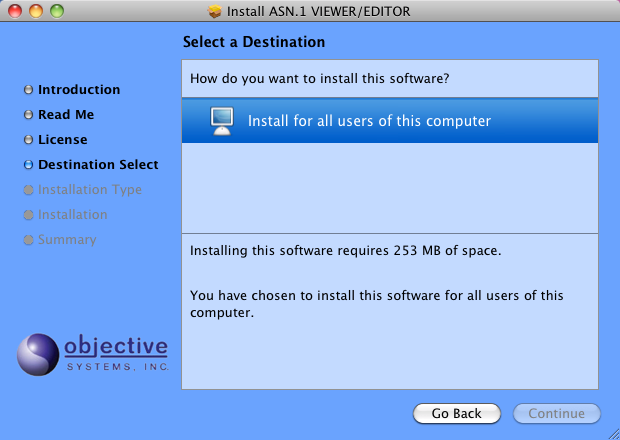
This page, if presented, allows the user to select where to install the software. Select one of the options and click Continue.
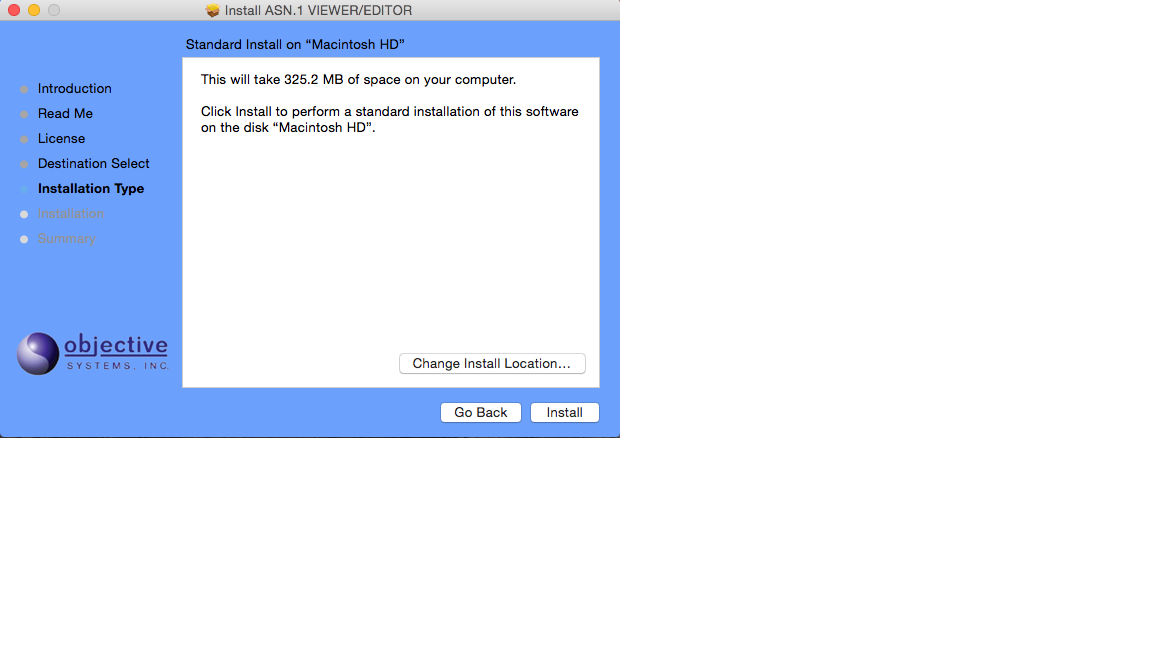
Click Install to complete the setup procedure. The Go Back button can be used to return to a previous page and change settings before completing installation.
The following page is displayed when the installation is complete.
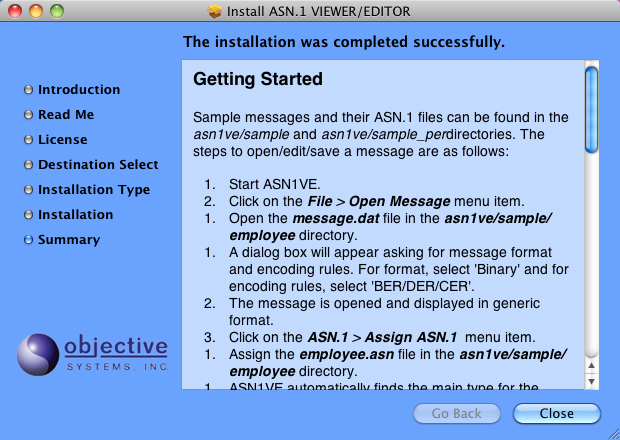
The ASN1VE core application bundle asn1ve.app is installed in the Applications folder.
After the asn1ve_core.pkg is installed, the asn1ve_samples.pkg can be installed. The install will create a directory named ASN1VE under the user's home directory and place the samples there. Double-click the asn1ve_samples.pkg icon to start the installation of the samples. The first screen is a welcome screen:
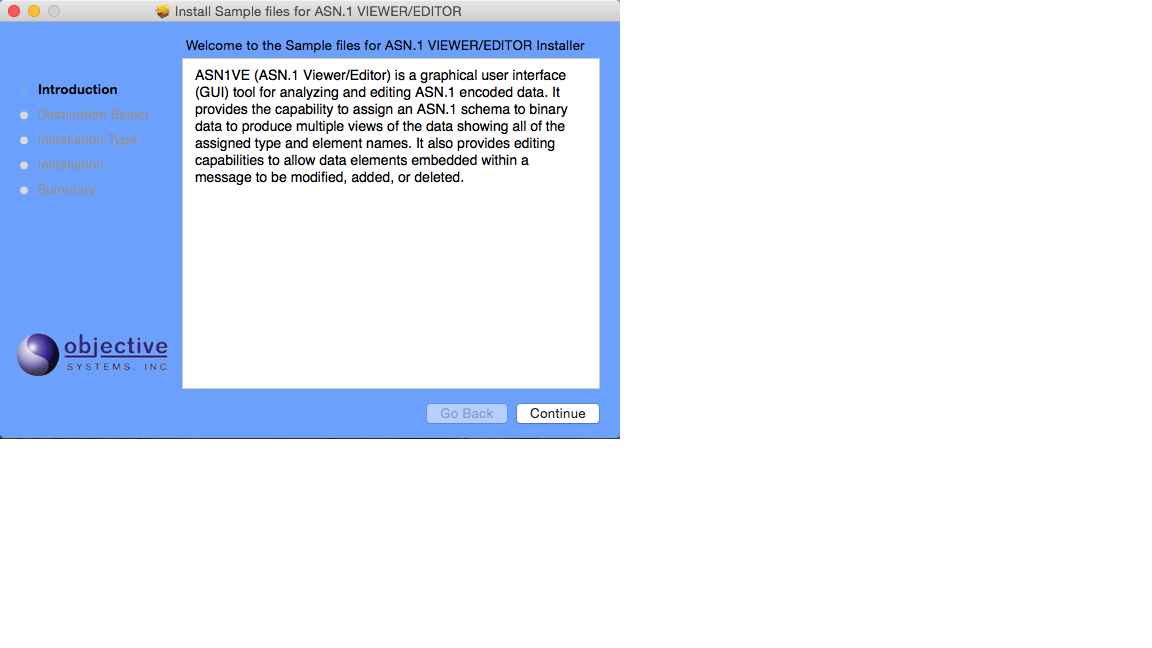
Click Continue to advance.
The next screen displays how much disk space will be required:
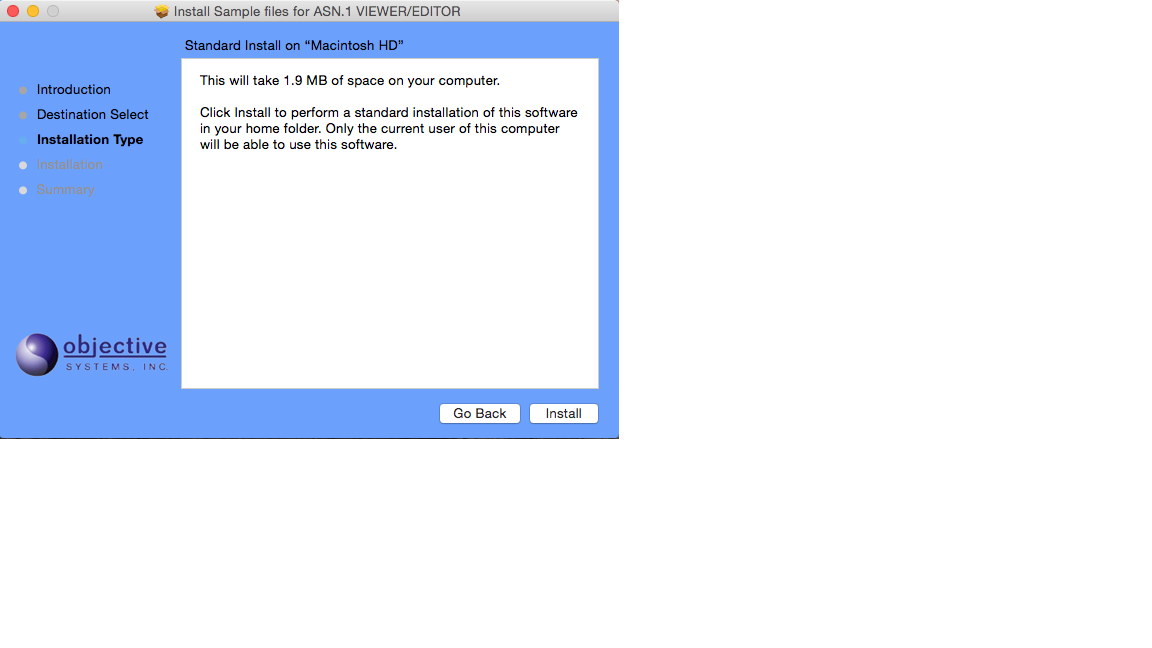
Click Install to begin the installation of the samples.
When the installation is complete, this screen will be displayed: