The Hex tab is a hex editor for the current message file.
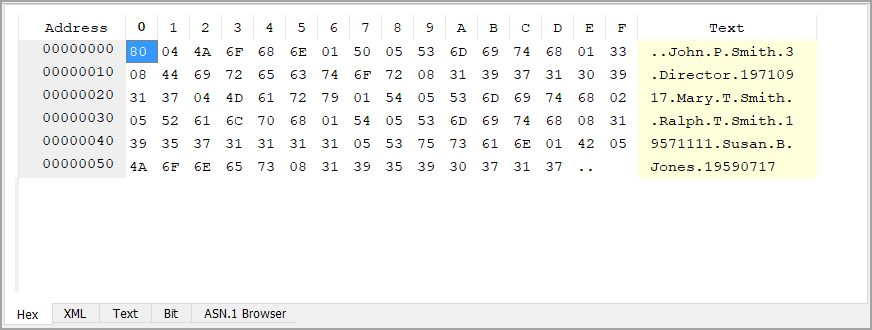
The leftmost column shows the offset of each line within the message. Clicking the column header toggles the representation between Address, which shows the offset in hexadecimal, and Offset, which shows the value in decimal.
The group of columns in the middle (labeled 0 through F) shows the encoded message data in hexadecimal, one byte per column. This also functions as a hex editor.
The rightmost column (labeled Text) shows an ASCII representation of the data whenever possible, otherwise showing a "." for each non-ASCII byte.
Editing
The simplest way to edit a message is to use the Element Editor, but the Hex tab also provides advanced users several ways of editing an encoded message directly.
Clicking on a byte will highlight it (drag to highlight multiple bytes). Highlighted portions can be cut or copied. Hexadecimal can also be pasted from the system clipboard. These three functions can be accessed via the Edit menu, the context menu (by right-clicking after highlighting), or via keyboard shortcuts Ctrl-X to cut, Ctrl-C to copy, Ctrl-V to paste (Ctrl is replaced by Command on macOS). ASN1VE also provides a Paste Base64 function, which allows a Base64 formatted string to be pasted from the clipboard as hexadecimal.
Hexadecimal can also be entered directly. Typing a hexadecimal character (0-9A-F, case-insensitive) will insert that value before the most recently selected byte (in Insert mode) or will replace the most recently selected byte (in Overwrite mode). Insert/Overwrite modes can be toggled via the Edit menu, Insert key on the keyboard, or by clicking the indicator in the lower-right corner.
Whenever the Hex tab has been edited, an OK button is shown at the bottom.
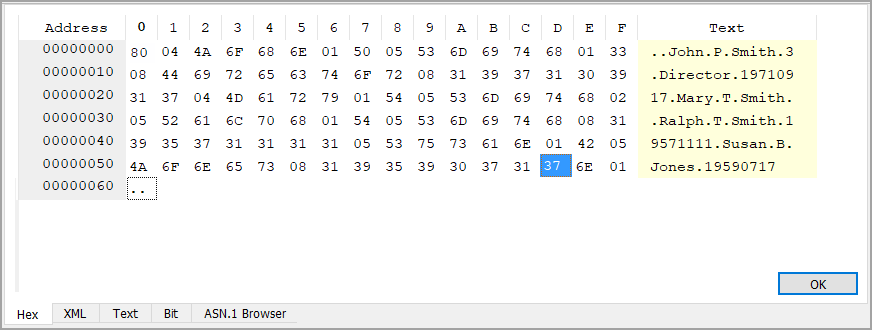
Clicking this button will cause the edited message to be decoded in the Tree View.