Options for ASN1VE itself can be found in the Configure... item in the Edit menu. Selecting this will bring up a window with several tabs.
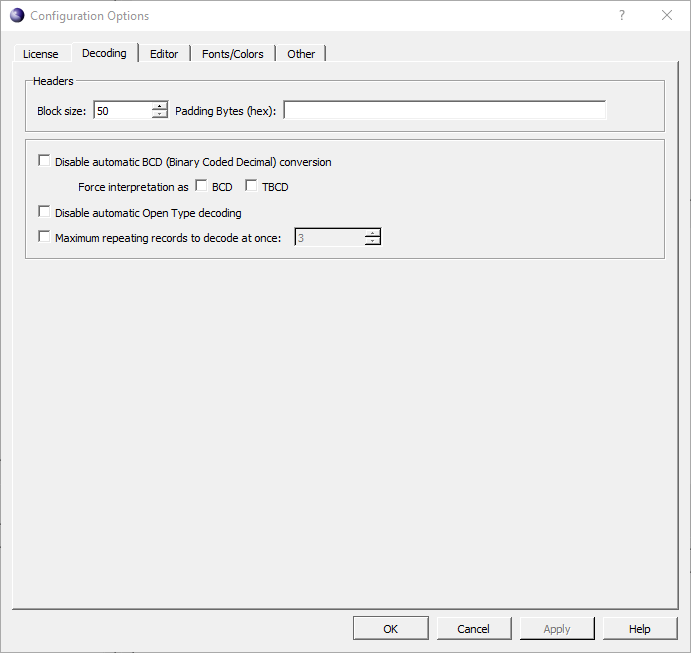
The License tab was described previously in the section on license installation.
The Decoding tab contains a number of options for default settings during message data decoding. Many of these settings are overridden by session-specific or project-specific settings and would only come into effect when no project settings are defined.
The Headers set of options describe the header format that may apply to certain file types. This is mostly applicable to Call Detail Record (CDR) types, but may apply to others as well.
The Block option is for selecting a file with fixed-sized blocks and padding bytes to fill out the block. Size of Block determines the number of bytes expected in each block. The Padding Bytes (hex) section specifies the hex code of bytes used to fill out the block. Padding bytes are specified using hexadecimal notation (0xnn) and separated by commas.
At the bottom are several miscellaneous options. By default, ASN1VE detects OCTET STRING types named "BCDString" and displays them as such, rather than as hexadecimal. Disable BCD (Binary Coded Decimal) conversion disables this feature. If this is unchecked, then the options below it allow the user to force all OCTET STRING types to be decoded as either BCD or TBCD (Telephony Binary Coded Decimal).
Disable automatic Open Type decoding prevents ASN1VE from attempting to determine the types of Open Type elements and to decode them.
The last option, when checked, limits the number of repeating records that ASN1VE will decode at a time. This limit affects top-level messages as well as elements of SEQUENCE OF and SET OF types. When the limit is reached, the Tree View will show a node at the end with the text "More...". Clicking on this node will cause ASN1VE to decode the next number of records.
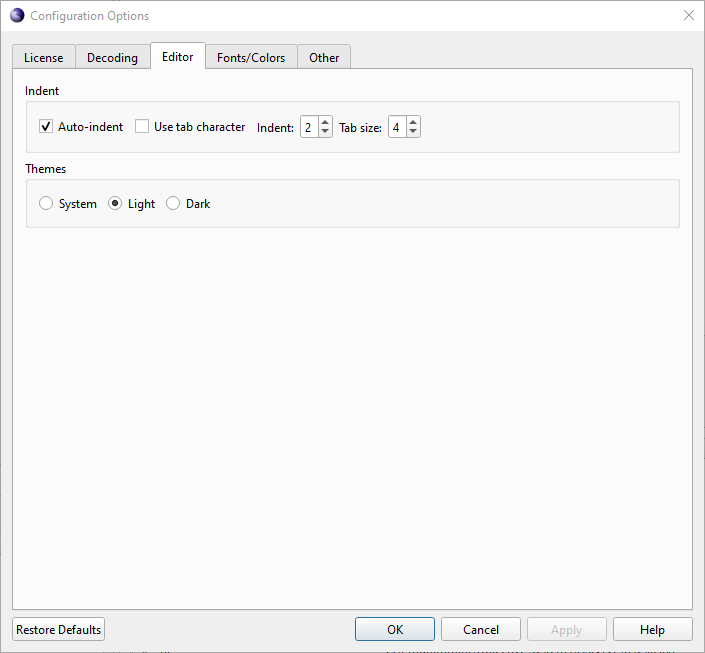
The Editor tab allows features associated with the ASN.1 Editor to be configured. These features include Auto-indent which automatically indents your ASN.1 schema files in the editor.
The Use Tab Character option enables the use of tab characters instead of spaces. The 'Indent' option specifies how many tab characters or spaces are inserted per indent. The 'tab size' option is used to customize the with of tab characters.
The Themes radio button group allows dark mode to be set. The choices are 'System', 'Light', or 'Dark'. System will set the setting to whatever the default setting for this mode is on the system. Light and Dark will override this setting and set the mode to the selected value..
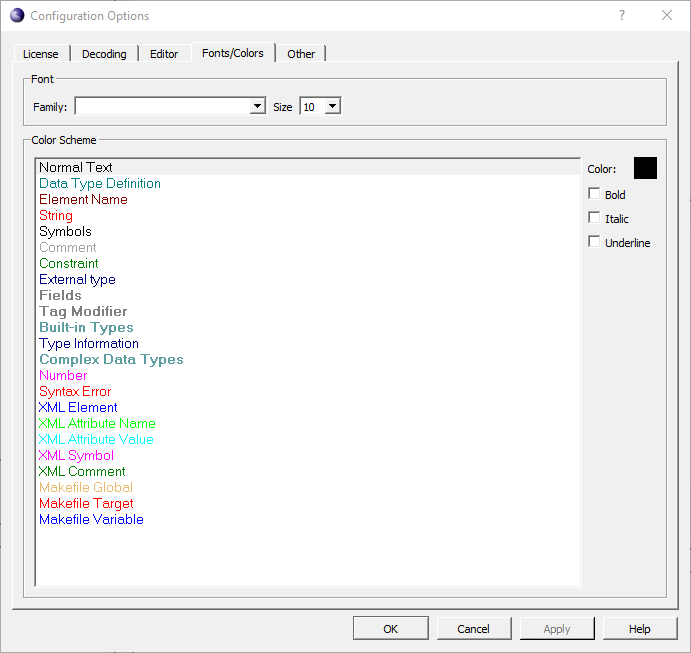
The Fonts/Colors tab provides the capability to select the entire color scheme for the editor. The Color Scheme includes colors for normal text, tag modifiers, constraints, symbols, strings, etc. This helps to better identify the text and create a distinction between different type of definitions. Text can be made Bold, Italic and apply an Underline by selecting the options mentioned on the right side of the window panel.
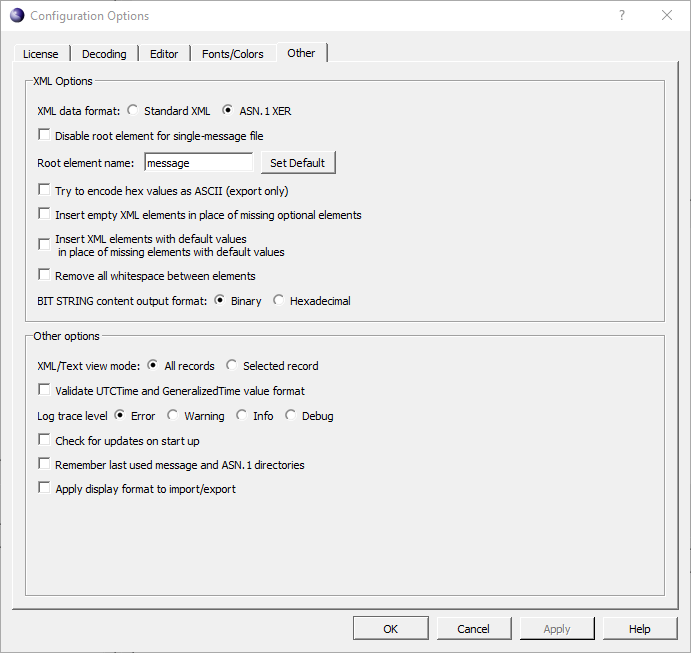
The Other tab has two sections; XML Options allows for XML output (i.e., the XML tab in the Document View and XML export) to be configured, while Other options provides miscellaneous settings for ASN1VE.
XML data format allows the user to select between ASN.1 XER and a simplified XML representation of message data.
When Disable root element for single message file is checked, a message data file with only one message will produce XML without an extra tag surrounding it. When unchecked and for files containing multiple messages, the contents of the file will be surrounded by a single, top-level tag to produce a valid XML encoding. The tag used will be the value of Root element name.
Try to encode hex values as ASCII (export only) causes the application to scan through elements of type OCTET STRING that would normally contain binary data and examine each byte to determine if it falls within the range of an ASCII character. If all bytes are found to do so, the contents will be presented as an ASCII string rather than as hex bytes.
Insert empty XML elements in place of missing optional elements and Insert XML elements with default values in place of missing elements with default values will cause elements missing in the original message to be encoded in the XML as empty elements if they are optional or as their default value where one is provided, respectively.
When Remove all whitespace between elements is checked, XML will be produced without any extraneous formatting, such as indentation or newlines.
BIT STRING content output format determines whether elements of type BIT STRING will be encoded in XML as binary or hexadecimal.
In Other options, XML/Text view mode determines the contents of the XML and Text tabs in the Document View. If All records is selected, the entire file will be shown. If Selected record is selected, then only the message currently selected in the Tree View will be shown.
Validate UTCTime and GeneralizedTime value format will cause validation of the format of the time values contained within elements of these types to be done. In most observed cases, the time values do not strictly adhere to the specified formats, so this is off by default to prevent annoying errors from popping up. It can be turned on to have values of these types strictly checked for conformance.
Log trace level determines the level of detail provided in the Error Log.
Check for updates on start up will cause ASN1VE to do a check with the Internet host to determine if a newer version of ASN1VE is available for download. This is the same as manually selecting the 'Help -> Check for updates...' command.
Remember last used message and ASN.1 directories causes separate directories to be memorized for message files and ASN.1 schema files. The default behavior is to only remember the last directory accessed for either file type.
Apply display format to import/export causes the currently configured display format (if any) to be applied to the export or input of data. For example, if an OCTET STRING is configured to be displayed in the form of an IP address, it will be stored in an exported XML or JSON file in this format, and will be parsed in this format when imported.