ASN1VE provides two different methods of editing project settings. First a project may be edited via the Project View by right-clicking on the various settings.
The second method can be accessed by selecting Edit project... from the Project menu.
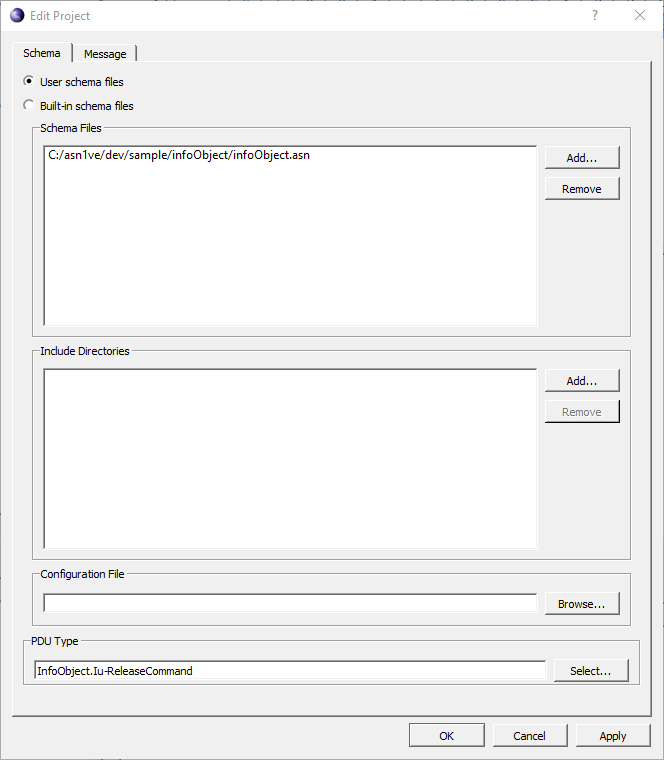
The resulting window has two tabs, Schema and Message The Schema tab allows for adjusting schema-related settings, while the Message tab manages settings specific to the data file.
At the top of the Schema tab, two options are available, User schema files and Built-in schema files. User schema files allows the user to select their own ASN.1 schema files. Built-in schema files presents a list of available schemas built in to ASN1VE.

If User schema files is selected, the window shows lists for schema files and include directories. ASN.1 schema files should be added to the list of schema files that define the type of message being created or opened. Include directories are directories that the parser will look in for additional schema files needed to resolve import statements.
Clicking Add... next to either list will bring up a file dialog. Navigate to the directory or file(s) to add, highlight them, and click Open.
To remove a listed file or directory, highlight it in the list and click the Remove button next to the list.
Below the schema files and include directories, Configuration File allows the user to apply settings from an Objective Systems configuration file. To select a configuration file, click the Browse... button.
At the bottom, PDU Type allows the user to specify a PDU type for the message data. Clicking Select... will open a PDU selection window.
If Built-in schema files is selected at the top, the window will show a list of all the available built-in schemas in ASN1VE. Click to select a schema to use.
The Built-in schema files option also includes a section for selecting the PDU type at the bottom.
The Message tab shows message-related settings:
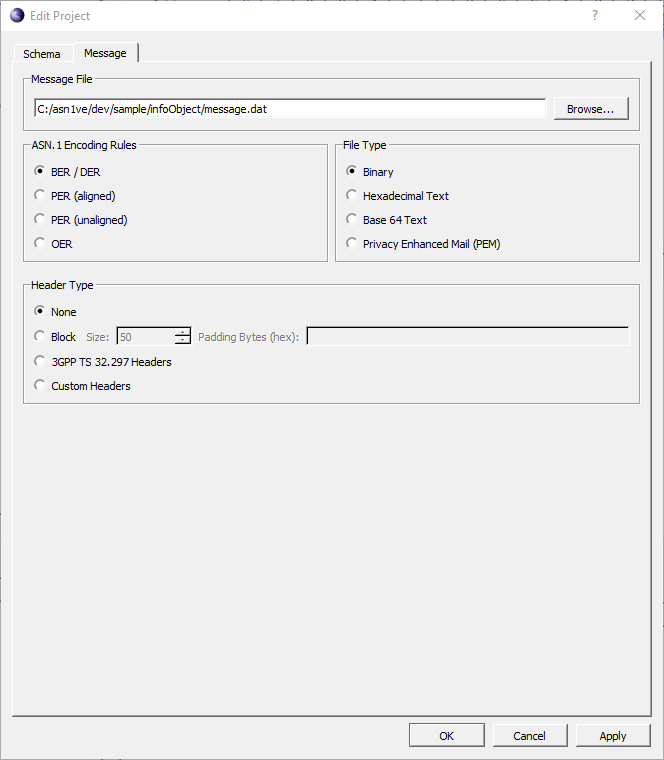
At the top, Message File is the name of the message data file. Clicking Browse... opens a file dialog to select a message file.
ASN.1 Encoding Rules determines the encoding rules used to decode the message file.
File Type selects whether the message file being used is encoded as a binary file or as either hexadecimal or base64 text. The Privacy Enhanced Mail (PEM) setting provides special handling for PEM files (a special, base64 text format).
Header Type describes the type of headers used by the encoded message. In standard ASN.1 encodings where no header is encoded, None should be checked.
For block-encoded data files (i.e., messages are encoded within blocks of a certain size and do not cross boundaries between blocks), Block should be checked. In this case, both the size of the blocks and the padding bytes (used as a buffer between the last message in a block and the end of the block) can be set. Padding bytes should be comma-separated, hexadecimal values. If no padding bytes are given, zero is assumed.
For data files using headers of fixed length, Fixed-length Headers should be selected, and the sizes for file and message headers should be set. The file header occurs only once at the beginning of the file, and the message header occurs at the beginning of each record or message in the file.
3GPP TS 32.297 Headers provides handling for files encoded using the TS 32.297 standard.
Once project editing is complete, click OK to apply the chosen settings and exit the window. Clicking Apply will apply the chosen settings without exiting the project settings window.